[Shopify Plus] How do I create a Custom App for ReadyCloud?
Notice for Shopify Users
In order to utilize the Store Credit feature in ReadyReturns, Shopify requires that your store is on the Shopify Plus plan. The Shopify API Gift Card resource is available only for custom apps installed on Shopify Plus stores. For further information, please see the Shopify Gift Card API Docs here.
Please follow the steps below to create a Custom App in your Shopify Plus Store:
- In the Shopify admin dashboard, click the Apps link in the left sidebar.
- Scroll down to the very bottom of the page and click the Develop apps for your store button.
- Click the Create an app button on the next page.
- In the window that opens, for the App name enter ReadyCloud and then click the Create app button at the bottom right.
- Next, click the Configure Admin API scopes button.
- Under the All tab, you will see a list of Admin API access scopes, scroll down the list and check the boxes for the following scopes:
- Fulfillment services
write_fulfillments
read_fullfillments - Gift cards
write_gift_cards
read_gift_cards - Inventory
write_inventory
read_inventory - Locations
read_locations - Order editing
write_order_edits
read_order_edits - Orders
write_orders
read_orders - Products
read_products
- Fulfillment services
- Once complete, click the Selected (12) tab and verify it looks the same as the picture below:
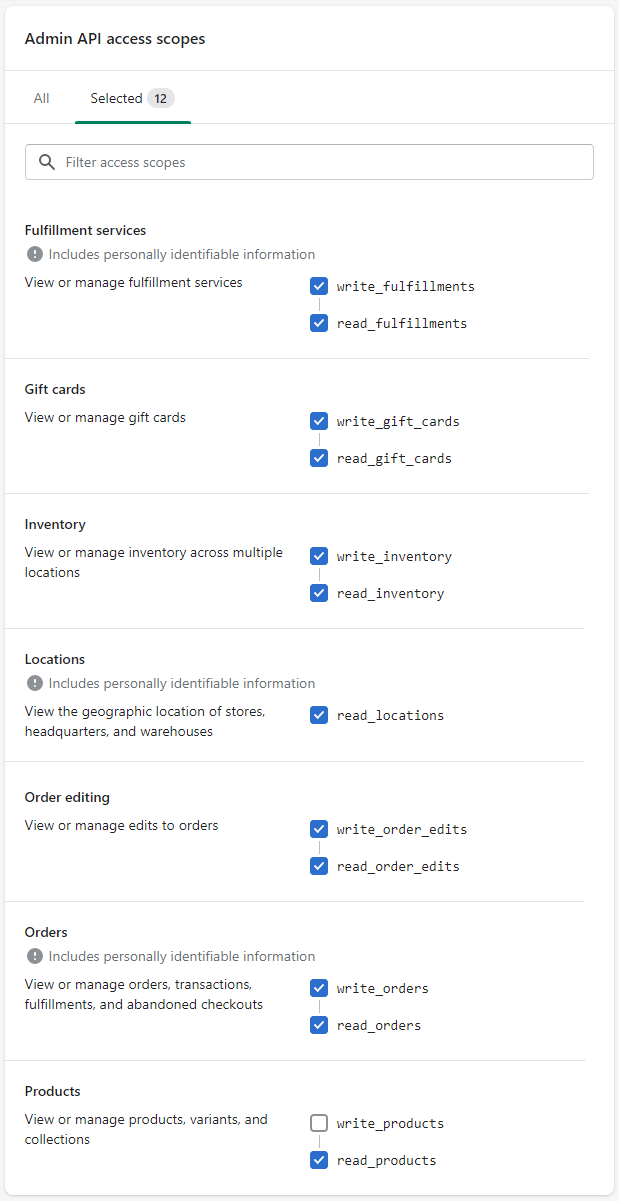
- Scroll back up to the top of the page and click the Save button at the top right. You will see a notification at the bottom letting you know the configuration has been saved.
- At the top of the page, click the API Credentials tab and then click the Install app button.
- A window will open asking you to confirm you would like to install the app, click the Install button.
- You will now be provided with your API credentials.
- In the Admin API access token section, click the Reveal token once link and then click the clipboard icon to the very right of the textbox to copy the token to your clipboard.
Note: To protect your data, you'll only be able to reveal your Admin API token once. Copy and save your Admin API access token in a secure place.
